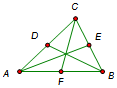
When you create a sketch, the sketch includes not just the geometric objects you’ve constructed, but also the relationships between those objects. When you construct the triangle shown here, your sketch includes more than just six points and six segments; it also includes the relationships between those 12 objects.
Without relationships, this figure could be dragged apart into six disconnected points and six disconnected segments.
For instance, midpoint E depends on segment BC. When you choose Construct | Midpoint you create not just a point but also a relationship, so that point E will always be the midpoint of segment BC. You can describe that relationship by saying that point E is the child of segment BC and that segment BC is the parent of point E. Similarly, segment AB is the child of its two endpoints A and B, and those endpoints are the parents of segment AB.
An object that has no parents is an independent object, and an object that does have parents is a dependent object. An independent object does not depend on any other object for its position or value. The position or value of a dependent object is determined by its parents.
These parent-child relationships define the mathematics of your sketch and are crucial to the way your sketches behave when you explore them by dragging. Object relationships keep the triangle together as a triangle, and relationships make the midpoints stay where they belong when you drag a vertex.
Think of a sketch as a family tree, defined both by the objects in the sketch and by their parent-child relationships.
These parent and child relationships are implicit in everything you do in Sketchpad. For instance, to use a command from the Construct menu, you must first select certain objects (prerequisites) in your sketch. These prerequisites become the parents of the newly constructed child.
There are several ways to explore an object’s mathematical definition — its family tree:
•Click it with the Information tool. A balloon appears listing the object’s parents, children, or both, and you can click the links in the balloon to explore those parents or children in turn.
To determine whether balloons show parents, children, or both, choose Edit | Preferences | Tools and change the setting for the Information Tool.
•Select the object and choose Edit | Select Parents or Edit | Select Children.
•Select the object and choose Edit | Properties. On the Object panel, use the Parents and Children pop-up menus.
You can even rearrange your sketch’s family tree using the Edit | Split and Edit | Merge commands.