| Show/Hide Hidden Text |
Use this Properties panel to set the number of samples used to display a sampled picture and to set the allowable distortion for the samples.
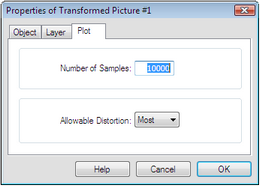
You can set the number of samples that Sketchpad uses to display the sampled picture. When you increase the number of samples, the sampled picture appears smoother but takes longer for Sketchpad to draw. As a result, dragging and animating may become slow. You can also change the number of samples by selecting the sampled picture and pressing the + or – key.
|
You can set the allowable distortion for sampled pictures. If you limit the maximum allowable distortion, Sketchpad will not display individual samples of the sampled picture in which your custom transformation distorts the sample more than a certain amount. This can prevent certain transformations from getting out of hand. For instance, it keeps a single sample from growing as big as the whole sketch and wiping out the more interesting parts of the transformation. Set Allowable distortion to All to display the entire picture, no matter how distorted. Set it to None to display only those parts of the picture that are not particularly distorted. The middle settings of Most or Some are satisfactory for most purposes. |