| Show/Hide Hidden Text |
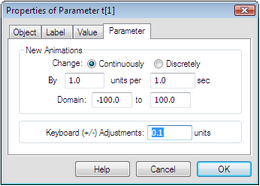
Parameters have a Parameter Properties panel. Use this panel to change the default animation behavior of a parameter. The settings on this panel determine how the parameter’s value changes when you animate the parameter or when you select the parameter and press the + or – key. These settings are also used as the initial settings when you create an Animation button that animates the parameter.
To open this dialog box, select the parameter and choose Edit | Properties, or choose Properties from the Context menu.
Change: Choose Discretely to make the parameter’s value jump by the amount in the units box each time it changes. Choose Continuously to make the value change gradually instead of by jumps.
By units per sec: These numbers determine how quickly the parameter’s value changes. This rate is not exact; if your computer is busy with other tasks, the parameter may change more slowly than the rate you specify here.
Domain: These numbers determine the minimum and maximum values of the parameter during animation.
The domain affects animation only. You can still change the parameter manually to any value, regardless of the domain, by double-clicking it with the Arrow tool, by choosing Edit | Edit Parameter, or by pressing the + or – key.
Keyboard (+/–) Adjustments: This number specifies the amount by which the parameter changes when you select it and press the + or – key on the keyboard.
Use the parameter's Value Properties to determine whether it has an edit box allowing its value to be edited directly in the sketch. |