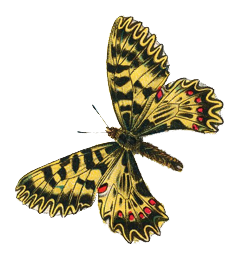
Pictures add color and interest to your sketches, and allow you to explore mathematical transformations in dramatic ways. These pictures can be digital photos, scanned diagrams, images from the web, and even freehand drawings you create yourself with the Marker tool. You can control their appearance by layering them, varying their opacity, and resizing them.
The term drawing refers to any picture you create with the Marker tool. Anything you can do to a picture in Sketchpad you can also do to a drawing.
You can use pictures in your geometric and mathematical explorations:
•Import a picture from another program — or from the web — by copying and pasting or by dragging and dropping.
•Import a picture from Sketchpad's picture gallery by choosing Help | Picture Gallery.
•Attach a picture, as you import it, to one, two, or three points in order to control its location, size, and shape dynamically.
•Create a freehand drawing using the Marker tool.
•Determine the location, size, and shape of an unattached picture by translating it or by rotating or dilating its resize handles.
•Determine the location, size, and shape of an attached picture by moving the point(s) to which it’s attached.
•Insert an icon of a picture into Hot Text. (To change the size of the icon, change its font size.)
•Determine the transparency of a picture using its Opacity Properties.
•Set the layer of a picture using its Context menu.
•Transform pictures geometrically using the Translate, Rotate, Dilate, and Reflect commands.
•Transform pictures using powerful custom transformations. The resulting sampled transformed pictures can involve a wide variety of special effects.
•Construct the locus of an attached picture as a point or parameter varies. (The picture must depend on the point or parameter.)
•Construct the iterated image of an attached picture by iterating a point or parameter upon which it depends.
•Crop a picture to a polygon, so that the only visible portion of the picture is the portion that intersects the polygon.
•Define a function based on a picture or drawing of its graph.
See Importing Pictures for details on importing or creating a picture, attaching a picture to one or more points, replacing a picture, and determining the opacity of white portions of an imported picture.
See Transforming Pictures for details on resizing a picture or drawing, reshaping a picture or drawing, and other ways of transforming a picture or drawing.
See Working with Pictures for details on constructing the locus or iterated image of a picture drawing, changing the color of a drawing, and using a drawing or picture to define a function.